- Savvy Seniors | Tech Guides For Seniors
- Posts
- How To Never Lose Your Keys or Wallet Again! 🔑
How To Never Lose Your Keys or Wallet Again! 🔑
A Seniors Guide To Keeping Your Valuables Safe

Hello Savvy Seniors, and welcome to issue #4 of Savvy Seniors newsletter! I’m so excited share some awesome content with you this week.
In this weeks newsletter:
I’ve also been making changes to the newsletter based on your awesome feedback - thank you so much for all your survey replies. It really helps us make our content better for our seniors 🙂
Tech Tip of the Day - How to Never Lose Your Keys or Wallet Again 💵
Losing your iPhone or wallet can be stressful and inconvenient. Fortunately, Apple's "Find My" network provides tools that help you locate your devices and track your belongings, enhancing your security. Understanding how to use these features can significantly reduce the risk of losing your iPhone or wallet.

The “Find My” network can help you find lost items.
With the right strategies and tools in place, you can better protect your items from theft or misplacement. Using features like Lost Mode and tracking with AirTags can simplify recovery in case you misplace your belongings. Implementing these methods will give you peace of mind when it comes to your valuables.
—Advertisement—
Use a Secure Lock Screen
A secure lock screen is your first line of defense against theft. Make sure to set a strong passcode or password for your iPhone. Avoid simple codes like "1234" or "0000" as these are easy for someone to guess.
You can also enable Face ID or Touch ID. These features add an extra layer of security, making it difficult for someone else to access your device. If your iPhone is stolen, they won’t be able to unlock it without your face or fingerprint.
It’s important to turn on the auto-lock feature. This will make your iPhone lock itself after a short period of inactivity. You can set it to lock after 30 seconds to 5 minutes, depending on your preference.
Additionally, you should display a custom message on your lock screen. This can provide contact information if someone finds your phone. Include a message like "If found, please call [your number]."
Regularly review your lock screen settings to ensure they are up to date. If you ever notice unusual behavior on your device, consider changing your passcode immediately.
By taking these steps, you can greatly reduce the chances of someone accessing your personal information if your phone is lost or stolen.
Enable Find My iPhone
To keep your iPhone safe, you need to enable the Find My iPhone feature. This helps you track your device if it gets lost or stolen.
Start by opening the Settings app on your iPhone. Tap on your name at the top of the screen. This will take you to your Apple ID settings.
Next, find and select "Find My." You will see options related to Find My iPhone. Tap on “Find My iPhone” and switch it to the “On” position.
Make sure to enable “Find My network” as well. This feature allows your iPhone to be located even when it's offline. It works by using other Apple devices nearby to help find your phone.
After that, enable “Send Last Location.” This sends the last known location of your iPhone to Apple just before the battery dies. It can be really helpful when trying to locate a lost device.
Once everything is set up, you can use the Find My app on another Apple device. This app allows you to see the location of your iPhone on a map.
Remember, enabling Find My iPhone is a crucial step in protecting your device. Always check that it remains active, especially after software updates or if you change settings.
Share Location with Family
Sharing your location with family members can help keep your devices safe. If your iPhone is lost or stolen, they can assist in locating it using the Find My app.
To share your location, go to the Settings app on your iPhone. Tap your name at the top and select "Find My." Then, turn on "Share My Location." Once enabled, your family can see your location in the Find My app.
If you use Family Sharing, location sharing works seamlessly. Just make sure your family members are part of your Family Sharing group. When your location is shared, they can help find your device if it goes missing.
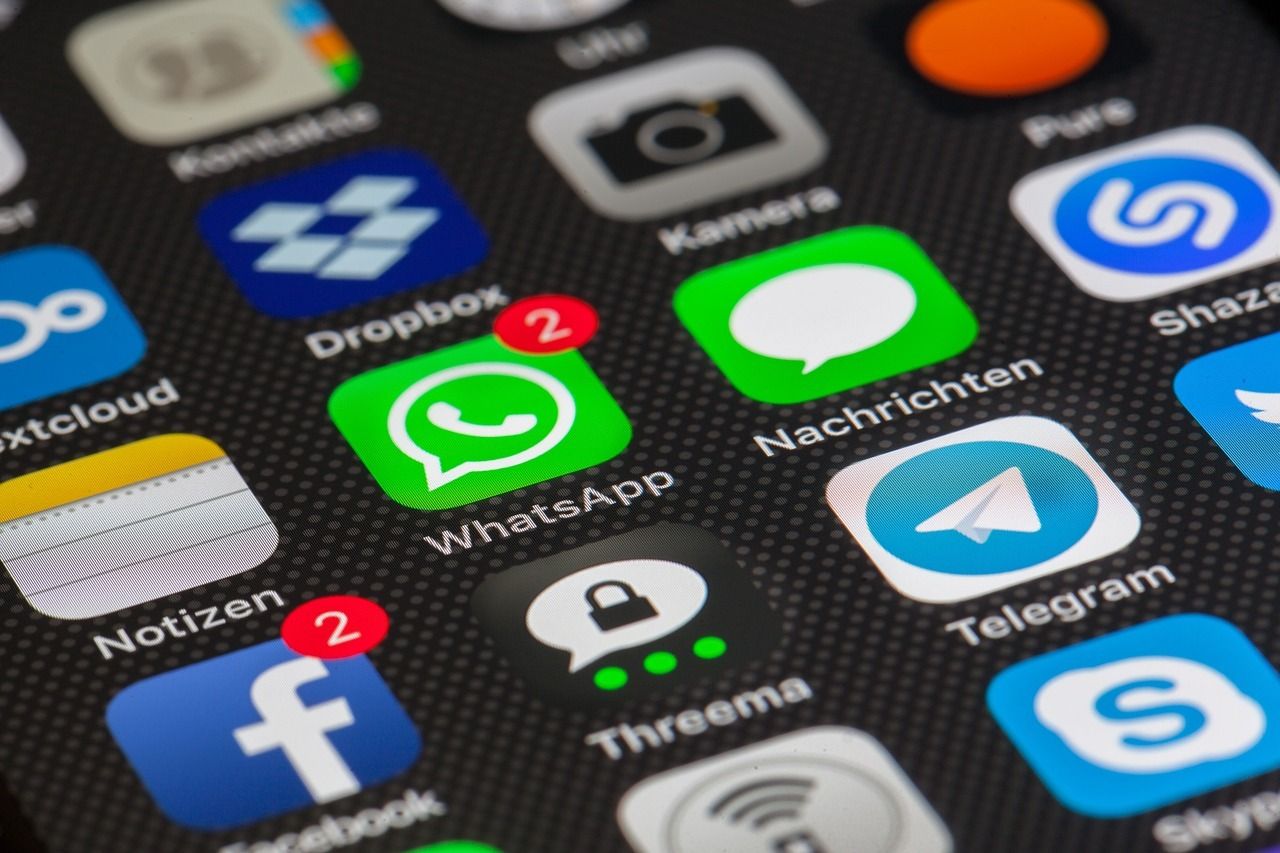
Share your location with family to help find lost devices
You can also share your location with specific individuals. Open the Find My app and tap the People tab. From there, tap the "+" icon and choose "Share My Location." Select the person you want to share your location with.
For added security, if someone in your family notices unusual activity or your device's location changes unexpectedly, they can alert you. This feature helps you stay informed about your devices.
Keep in mind that sharing your location is voluntary. You can stop sharing at any time through the Find My settings. It's a simple way to enhance your safety and ensure help is available when needed.
Set Up Two-Factor Authentication
Two-factor authentication (2FA) adds an extra layer of security to your iPhone. It helps protect your accounts even if someone has your password. When you log in, you need both your password and a code sent to your device.
To set up 2FA on your iPhone, go to Settings. Tap your name, then select "Password & Security." Here, you can turn on two-factor authentication. Follow the prompts to complete the setup.
You can choose to receive your 2FA codes through text messages or with an authentication app. If your iPhone gets lost or stolen, having your codes sent to your trusted phone number can help you regain access to your accounts.
Make sure to use a mobile number that is secure and accessible. If your phone is stolen, report it to your mobile service provider right away. They can help you get a new phone and SIM card. You can then receive your 2FA codes on the new device.
By setting up 2FA, you significantly reduce the chances of unauthorized access. This added security helps keep your personal information safe, even if your iPhone is missing. Always keep your 2FA codes safe and do not share them with others. This way, you ensure that your accounts remain secure.
Use AirTags for Wallet
Using AirTags can help you keep your wallet safe and easy to find. An AirTag is a small tracker that you can attach to your wallet. It uses Bluetooth technology to connect with your iPhone.
To set up an AirTag, simply open the Find My app on your iPhone. Then, select "Items" and follow the steps to connect your AirTag. You can give it a name and even choose an emoji for a personal touch.
Once your AirTag is set up, you can track your wallet through the Find My app. If you misplace your wallet, open the app and select your AirTag. You can tap "Find Nearby" to see distance and direction information.

AirTags are ideal for your wallet
If your wallet is nearby, you can make it play a sound. This is very useful if it's hiding under a couch or in another room. Your iPhone will also vibrate to let you know you're getting closer.
AirTags can also help if your wallet is lost or stolen. You can place it in Lost Mode. This will notify you when it’s detected by another Apple device.
Using an AirTag is a straightforward way to protect your wallet. It can give you peace of mind knowing that you have a reliable way to find it if it goes missing.
Understanding the 'Find My' Network
The 'Find My' network is a powerful tool that helps you keep track of your Apple devices and belongings. It allows you to locate lost items and offers features that enhance security and ease of use.
Key Features and Capabilities
The 'Find My' network provides several important features. You can track your iPhones, iPads, Macs, and even items like AirTags. This service works whether your devices are online or offline.
Key capabilities include:
Location Tracking: You can see your device's location on a map.
Mark as Lost: Activate Lost Mode to lock your device and display a message.
Notify Friends: If someone finds your device, they can see your contact information.
Privacy Protection: Your location data is secure and not shared without your consent.
These features make it easier to recover lost items and ensure your information stays protected.
Setting Up 'Find My' on Your iPhone
To use the 'Find My' network, you need to enable it on your iPhone. Here’s how to set it up:
Open Settings: Go to your iPhone’s Settings app.
Tap on Your Name: At the top of the Settings menu, tap your name.
Select Find My: Tap on 'Find My' and then choose 'Find My iPhone.'
Turn On: Toggle on 'Find My iPhone' and 'Send Last Location.'
Once activated, you can also track other Apple devices linked to your account. This setup helps ensure that you can find your devices anytime.
Sharing your location can be helpful in case of loss. You can easily share your location with trusted friends or family. Here's how:
Open Find My App: Launch the Find My app on your iPhone.
Select Share My Location: Go to the 'People' tab and tap 'Share My Location.'
Add Contacts: Choose contacts from your list to share your location with.
Set Duration: You can decide whether to share your location for an hour, until the end of the day, or indefinitely.
This feature allows you to keep your loved ones informed about your whereabouts, adding an extra layer of security.
Using 'Find My' to Protect Your Wallet
Keeping your wallet safe involves using various tools from Apple. One effective method is attaching an AirTag to your wallet. This helps you track it easily if it goes missing. You should also set up notifications so that you are alerted if your wallet is lost or out of range.
Attaching an AirTag to Your Wallet
To protect your wallet, consider using an AirTag. This small tracking device can be placed inside or attached securely to your wallet.
Get an AirTag: Purchase it from an Apple Store or online.
Pair with Your iPhone: Hold the AirTag near your iPhone, and follow the onscreen instructions to connect it to your Apple ID.
Secure the AirTag: Place the AirTag in a pocket of your wallet or use a special holder designed for wallets.
With the AirTag, you can link it to the Find My network, making it easier to locate if lost.
Tracking Your Wallet's Location
Once your AirTag is attached to your wallet, you can track its location with the Find My app.
Open Find My App: On your iPhone, launch the Find My app.
Select Items Tab: Navigate to the “Items” tab to see all connected devices.
Locate Your Wallet: Tap on the AirTag associated with your wallet. You can see its last known location on a map.
If you are close by, the app also lets you play a sound from the AirTag, helping you find it quickly.
Setting Up Notifications for Lost Items
To ensure you don’t miss out on the opportunity to find your wallet, set up lost item notifications.
Enable Notifications: In the Find My app, tap on your AirTag and enable notifications for when it is left behind.
Notification Settings: Go to your iPhone Settings, then Notifications, and make sure Find My is allowed to send alerts.
Stay Updated: When you leave your wallet behind, your iPhone will notify you, helping you avoid losing it.
These steps enhance your chances of recovering your wallet and provide peace of mind.
Enhancing Security for Your iPhone
To protect your iPhone, it's crucial to know how to use the "Find My" network effectively. Two important features you should take advantage of are Lost Mode and the ability to remotely erase your iPhone. These tools can help you track your device and secure your information in case it gets lost or stolen.
Enabling Lost Mode
Lost Mode is a powerful feature that locks your iPhone and displays a custom message on the screen. When you enable this mode, it will prevent anyone from accessing your personal information.
To activate Lost Mode:
Open the Find My app on another Apple device or visit iCloud.com.
Select your iPhone from the list of devices.
Tap Activate Lost Mode.
Enter a phone number where you can be reached and a message if desired.
Once enabled, Lost Mode locks your device and tracks its location. You can receive updates on your iPhone's whereabouts. This feature alerts you if someone finds your device and tries to unlock it.
Seniors Quote of the Day 📅
"Growing old is mandatory; growing up is optional."

Seniors Joke of the Week 😂
What do you call a senior who loves gardening?
A “root” cause of happiness!
Tech Deal of the Week 🛒
Each week I check multiple sources across the web to find you the best tech bargains. This week I found a fantastic deal of the Pixel 7 Pro - one of the best Android devices I’ve tested.
Free Wallpaper of the Week ⬇️
To save this image to your device, hold your finger on the image for a few seconds and click the download or ‘save to photos’ option.

Announcement: We’re Building New Online Tech Courses Just For Seniors! (Click the links to Enrol your interest now! Courses coming soon!) 📣
Thank you to all the seniors who completed our survey - we truly appreciate your feedback. Based on your feedback, we’re planning 4 new online courses! Click the links below to join the waiting list for each course.
You can pre-register your interest in our first course, Master Your iPhone course by filling in your details in the form below.
But we’re planning 4 awesome courses in over the next few months. Stay tuned for more info!!
Master Your iPhone For Seniors
Master Your iPad For Seniors
Master Your Mac For Seniors
Master Your Android Device For Seniors

Reply